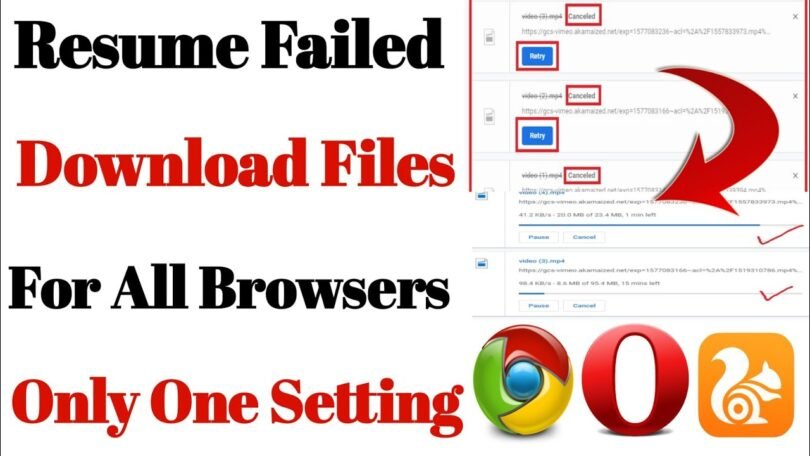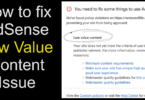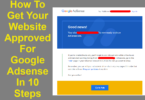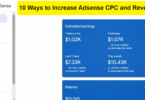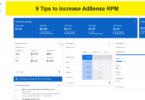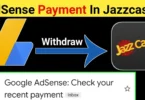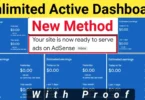Resume failed download Chrome is a common problem we all face in Google Chrome and also in other browsers. So in this post, I’ll tell you how to resume failed downloads Chrome without losing your data. After this method, your all failed downloads will start where you pause or stop them.
Why Chrome Downloading Interrupted
Contents
Sometimes when we download some big files by using Google Chrome, because of the large file size it may take a long time to complete the downloading. But accidentally our browser closes due to power loss or we close our browser and shut down our PC. Next time when we start our computer and try to resume our incomplete downloading, now we face an error in resuming our downloading. This happened because the Google Chrome download manager can’t remember our last download’s details. Due to this our downloading was interrupted/failed.
Resume Failed Download Chrome
There are a lot of methods and tricks to resume the failed downloading in Chrome but I will tell you my personal, easiest, and most workable method to resume a failed Chrome download.
- First of all, click on three dots (In the top right corner of the browser)
- Move cursor on Extensions
- Click on the Extensions
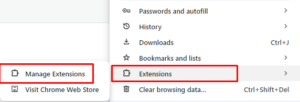
- Now click on Visit Chrome Web Store

Alternative Method
- First of all open Google.com and search Chrome Webstore and press enter
- The same page will open which I do with the first method
- On this page, in the search box search Download Manager or Online Download Manager
- You will get a lot of extensions but install the same extension that is shown in the picture (Install Link Given Below)

- After installing this extension click on the logo of this extension
- You will get all you interrupted or failed to download here
- Also, you will get an option of Retry
- For the failed downloading that you want to resume, just click on Retry
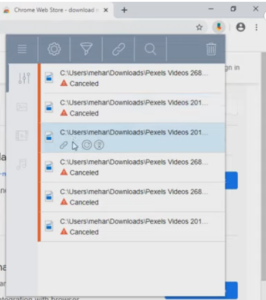
- Your downloading will start where it stops
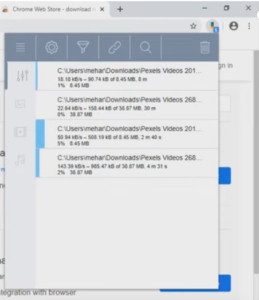
Now you can resume all your failed downloading without losing data.
Conclusion
This is the simple and easiest way to resume failed downloads Chrome. This way your downloading will resume when you pause it or it fails automatically. After this method, you will never get this error again in your downloading process.